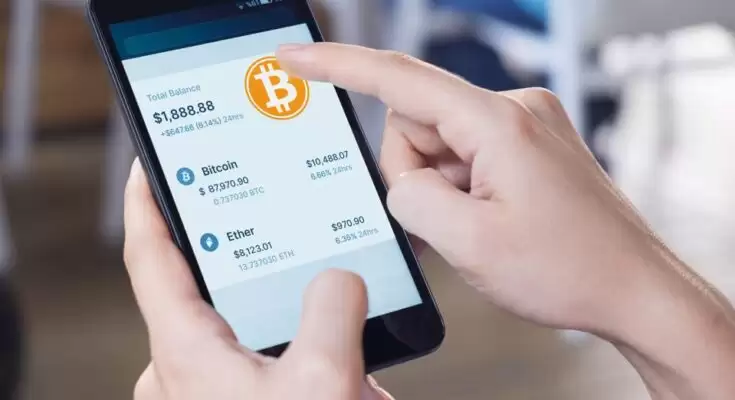Many users are looking to work on a cloud-based emailing system from the on-premises working environment. However, many of them still use an on-premises email client like Lotus Notes. Lotus Notes comes with many advanced functionalities and provides higher security. Despite of such benefits, many users are approaching migration into the Office 365 environment.
Microsoft Office 365 is cheaper than Lotus Notes, and the user only needs to pay for its subscription plan instead of paying for the upfront fees to install it. If you want to migrate Lotus Notes to Office 365, you have come to the right platform.
Why does user need to migrate into Office 365 from Lotus Notes?
Many reasons behind the user’s intent to change their email client. There is not just one, but multiple factors exist that support users to migrate Lotus Notes to Office 365 environment. We have listed some popular ones that you can have a look over:
- Purchasing cost of the Lotus Notes email client is more along with its maintenance cost. But the user only needs to pay the subscription fees to purchase Office 365.
- Users will get multiple benefits like various inbuilt applications such as Outlook, Excel, Yammer, Skype for business, etc.
- Office 365 provides higher data security as they save over the cloud, and the user will always have access to their data, but the only requirement is an active internet connection.
- As the Lotus Notes data is saved in an NSF file, which saves locally, so the chances of data corruption remain higher.
- The storage capacity of the Office 365 is around 6Tb, whereas the Lotus Notes NSF file can go up to 64 GB.
- A novice user faces issues while accessing Lotus Notes because of the problematic user interface and Office 365 equips with a better and more organized GUI.
- Office 365 update will work on automation mode, which means there is no requirement for human intervention. However Lotus Notes user is responsible for installing the newer updates.
Solution to migrate Lotus Notes data into Microsoft 365
Most users will need help from moving their NSF files into Office 365 due to a lack of knowledge and the right approach. If you are near to migrate Lotus Notes to Office 365, check out the migration methods described in this blog.
Using the IMAP Connector and Monti.exe, users can look for the migration from their current Lotus Notes into O365. But please make sure to implement such a method if you have the required skill set and time to perform the migration, otherwise, you could be in deep trouble.
Manual Lotus Notes to Office 365 Migration Method
Using Monti.exe Utility
First method that comes to mind is utilizing the Monti migration guide to safely move Lotus Notes mailboxes. However, it is not a migration tool, and the user needs to download the MONTI application from the Microsoft website. It will include 84 pages that explain the procedure to migrate Lotus Notes to Office 365, and the user needs to follow the instructions to migrate the Lotus Notes data.
We have prepared a list of some simple steps through which users can download this application:
- Open the Microsoft website on the browse and search for the download center.
- Here, mention the MONTI in the search bar, and after locating them, click on the download button.
- Once the application gets downloaded, you need to start the installation.
- Now, click on the Unzip button. After that, you should open the downloaded MONTI application.
- MONTI will constitute an 84-page long migration guide, and it is suggested to follow the complete instruction to start the migration.
However, this migration approach takes time to move complete Lotus Notes data. Try this Lotus Notes to Office 365 migration if you have the required skills.
IMAP Connector Migration Method
It is requested to take the backup of your complete Lotus Notes data before looking to start the migration. Thereafter, create a new mailbox equivalent to the total number of active Lotus Notes users in Office 365. Now, consider enabling the TCP/IP port for all users. There are steps to allow them to do so, which are as follows:
- Open the IBM Lotus Notes and go to the Domino Administrator.
- Visit the Lotus Notes configuration tab and choose those servers’ document services that can be able to execute the IMAP services.
- Now select Port>> Internet Port>> Mail Tab.
- You need to enable the TCP/IP port using the IMAP Column Tab.
- In the end, click on the Save button to change the setting.
Users need to execute the last step of this migration approach, which includes synchronizing the changes made with Office 365. However, this method to migrate Lotus Notes to Office 365 fails in certain scenarios when the Lotus Notes email client is not running in the background. Moreover, you can only migrate the online data using this approach.
Better ways to perform Lotus Notes mailboxes migration to Office 365
An ideal way to control the migration is using professional software like Shoviv Lotus Notes to Office 365 migration tool. It helps to manage the migration in a better way. Like, users are free to add their preferred item in the process, which helps to manage the storage in the target environment.
Users will not face any issues while adding up multiple Lotus Notes mailboxes, which also don’t impact the software performance. It is one of the most sought utilities which provide a better & enhanced user interface. This tool’s preview pane helps verify the added data before starting the migration.
This software incremental export option ensures to resume of any halted migration process while filtering out the duplicate item. If we talk about its compatibilities, it is among those which support all versions of Windows Operating System, Domino Server, and Lotus Notes.
Detailed working of this software to migrate Lotus Notes data to Office 365 has been shared below:
- Install the software on the system and double-click on the software to run it.
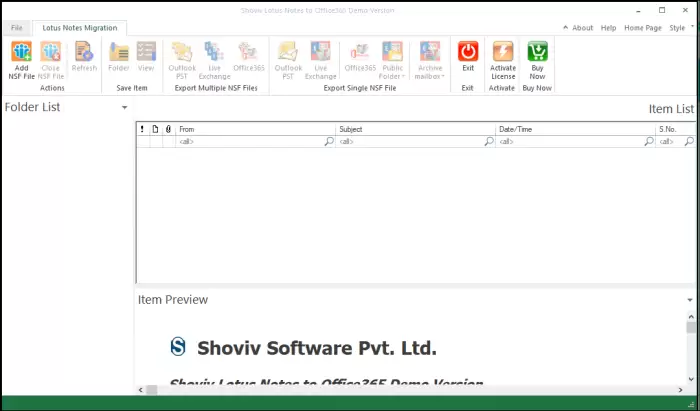
- Thereafter, add the required number of NSF files, and after adding the needed files, you can see the added one and click ok.
.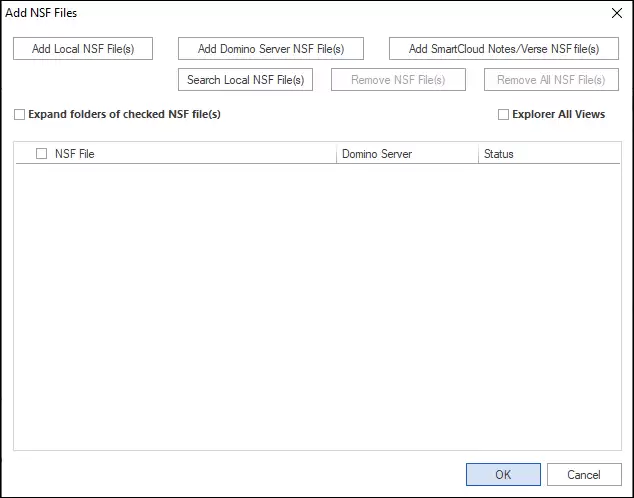
- Pick the required item you need to migrate from the preview pane and the ribbon bar and click Office 365 option
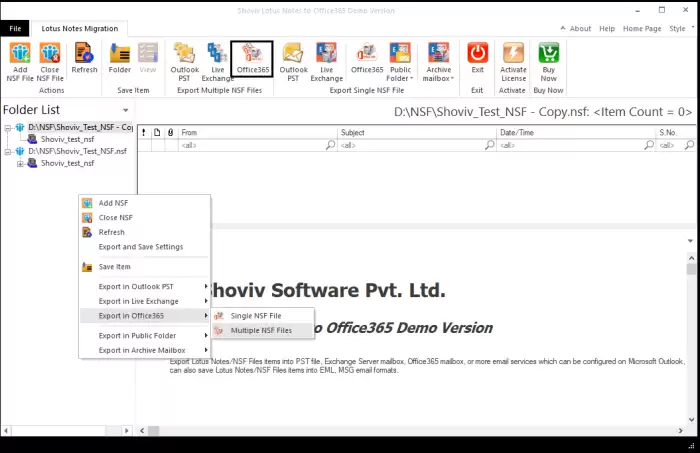
- Choose the required folder to migrate from the check/uncheck the sub-folder option. Users can also restrict folders through the Exclude folder. Now click on Next to continue the migration process
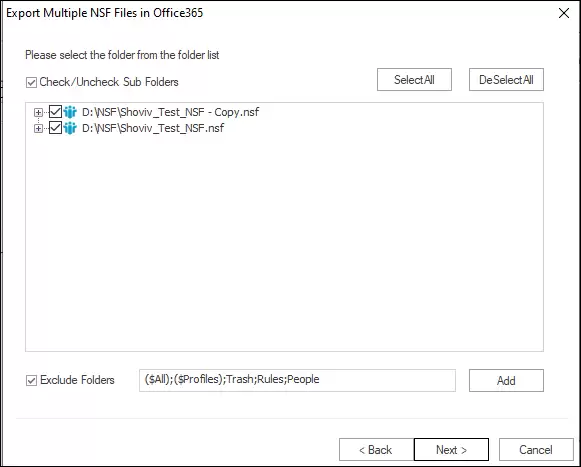
- Enter the required Microsoft 365 required credentials and move ahead by choosing the Next button.
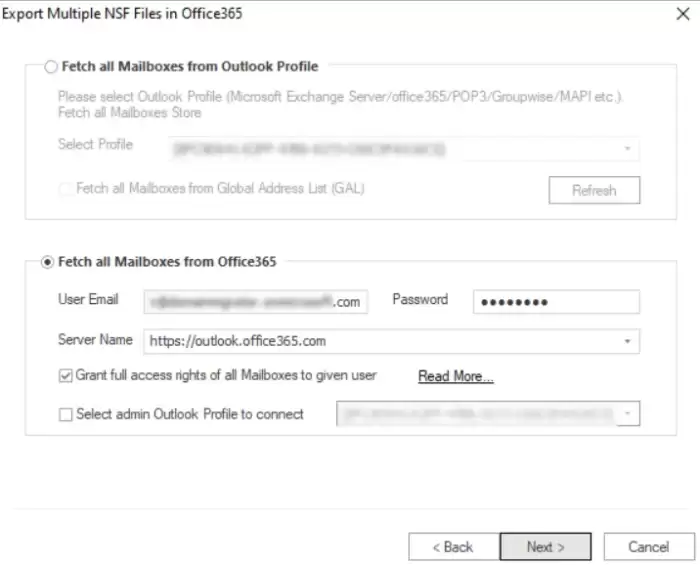
- Now you can map the source with the target mailboxes along with it can also validate the target. Hit the Next button to continue.
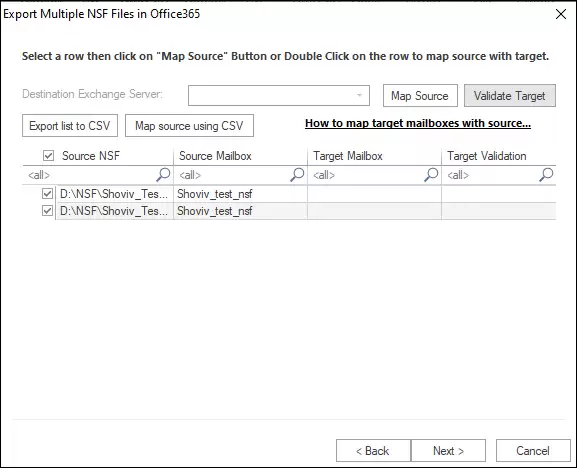
- Now the software allows to map the NSF files and to filter data according to the data range, item type. Do as per your need and then click on Next.
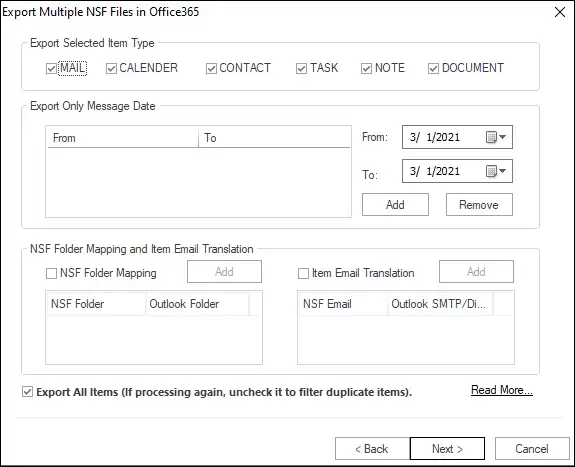
- After customizing the migration process, the software will start processing the data and show the live process log.
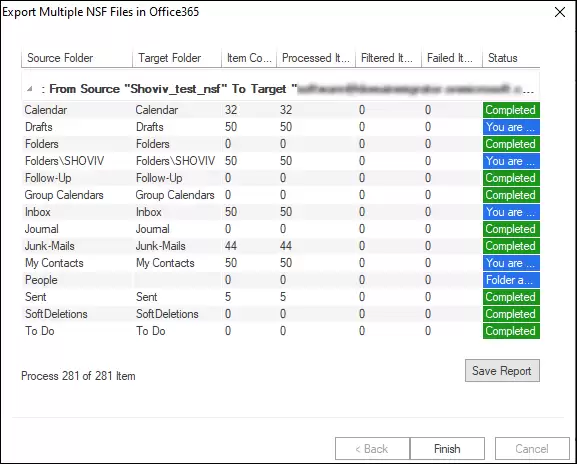
This is a detailed Lotus Notes to Office 365 migration step by step detailed procedure. Users can also execute their tasks in the software demo version, which is capable to process the first fifty items from each folder.
Ending Remarks
Whenever it comes to the mailboxes of Lotus Notes in a cloud-based environment like Office 365 the level of proficiency required to execute the migration is quite high. The manual process to migrate Lotus Notes to Office 365 consumes time, difficult to operate, and comes with a risk of losing data. However, a third-party solution explained in this write-up has the potential to overcome manual migration problems.