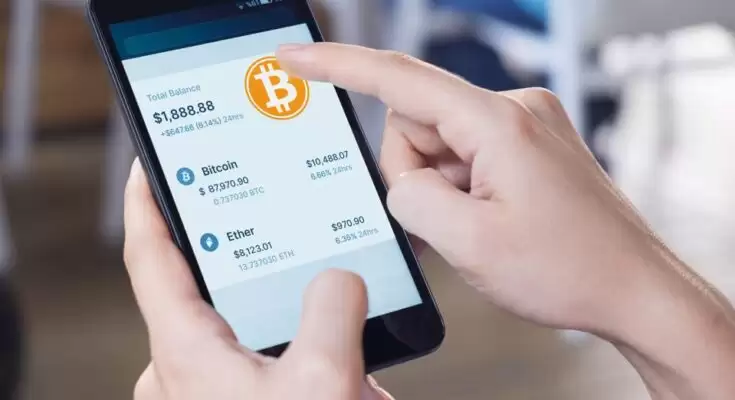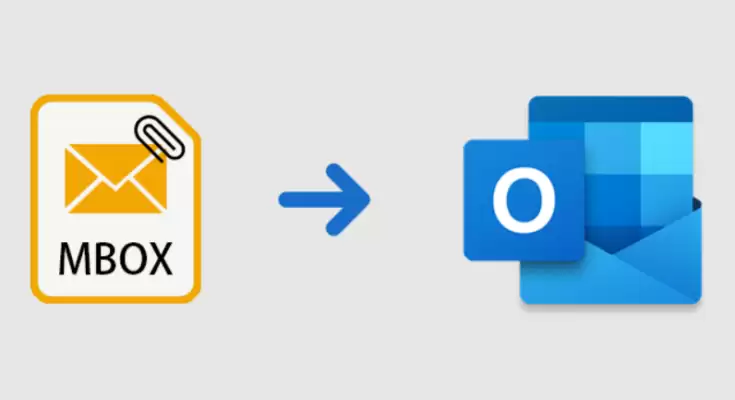
Summary: If you are an earlier user of those email clients which supports MBOX file formats. Now, you are shifting your email client to Outlook and want to read those MBOX file data in your MS Outlook. Then, this article is for you. This blog will guide you on how can open MBOX file in Outlook with the help of some easiest methods.
Introduction
MBOX is a file format supported by 25+ email clients like Mozilla Thunderbird, Apple Mail, Opera Mail, IncrediMail, and many more. This file uses to contain the email database under one text file. Further, Outlook is a popular email client which supports two file formats OST (Offline Outlook Data File) and PST (Personal Storage Table).
As we know, MS Outlook doesn’t support the .mbox format, so many users want to know how they can import MBOX files to outlook in an easy way. In the next part, we will deliver the main reasons for opening the .mbox emails in Microsoft Outlook.
5 Main Reasons: Why Open MBOX File in Outlook?
Of course, if users have decided to import their .mbox files into Outlook.com, they have some important reasons behind it. Those reasons are pointing here:
- If a user has changed their email client to Outlook and has an MBOX file, they will need to import those files into MS Outlook to see the mailbox data.
- Outlook has a feature to open and read data even in offline mode. To use this feature, a user wants to import an MBOX file into Outlook.com.
- An MBOX file contains only mail and attachments, whereas Microsoft Outlook provides Calendar, Contacts, Tasks, etc.
- Outlook app is available on Phones also. That eases accessing the data anytime and from anywhere.
- Outlook has some advanced functionality that makes it unique from a business perspective. Those features are not available in other email clients.
The above provided are some main reasons why the users want to open MBOX file in Outlook. However, In some instances, users also want to open MBOX File in Thunderbird because of its unique features. Now, it’s time to perform the manuals to import the .mbox files in Outlook.
Import MBOX to Outlook in a Traditional Way
You will completely able to import your MBOX files in MS Outlook by following the methods in a stepwise manner, that we are going to provide you, which are as follows:
- Open the Mozilla Thunderbird application and configure your Gmail account through IMAP.
- Create a new folder by right click on any Folder and clicking on Create Folder in Thunderbird to keep those selected emails you want to open in Outlook.
- Now select the emails and move to the new folder by right click on that and choosing Move To >> Select Account>> Choose Folder>> Newly Created Folder.
- Afterward, Open Outlook and create a new folder with your desirable name.
- Select and drag those emails into MS Outlook’s new folder you want to see in Microsoft Outlook.
- Here, you can see the new folder. And those emails are in this folder which I have kept.
By the steps mentioned above, you can smoothly convert MBOX to Outlook. Nevertheless, you can face some drawbacks using the manual method, which we will discuss in the following.
Restrictions to Using The Native Way
There are some limitations in the manual method which can irritate you using them, which are as follows:
- This method requires numerous email client applications on your system.
- You can’t transfer email data like contacts, schedules, tasks, etc.
- If a user makes any mistake when performing the manuals can lead to data loss.
- A user must have sufficient technical knowledge to execute the manual process.
These were some hindrances that you can encounter while using the manual method. You have the option to ignore these limitations by using the best and most prominent professional approach Cigati MBOX Converter Tool. This tool will enable you to open MBOX file in Outlook without any hassles by converting your .mbox file into .pst format.
Now, it’s time to discuss the Standard method that will provide you with the best way to execute your given task. Come to examine the utility in detail.
Advanced Solution to Open MBOX File in Outlook
Cigati MBOX Converter Tool is an effective way to convert your MBOX files into a large number of file formats. It allows you to migrate your MBOX email files to various email clients, which supports 20+ email clients. Additionally, the software is inherent with multiple advanced features, which are the following:
Additional Features of The MBOX Converter Tool
The tool comes up with some inbuilt features that users can utilize whenever they want. Those attributes are here:
- It permits you to convert your MBOX files into numerous file formats, for ex: PST, PDF, EML, EMLX, DOC, JSON, TXT, CSV, GIF, JPG, and more.
- You can also migrate your MBOX data to other email clients such as Gmail, Yahoo Mail, AOL, Office 365, Thunderbird, Hotmail, Godaddy Mail, iCloud, HostGator, Zoho Mail, and many more.
- The Software provides an easy-to-use GUI that any user can use. Even those who do not have any technical knowledge.
- This utility provides you with a Mail Filter feature that you can use to convert MBOX files from the desirable dates.
Conclusion
The writes up has given you multiple methods to see your MBOX data file in MS Outlook. Whenever you have an MBOX file and want to see their data, you need to convert those files into PST format to open MBOX file in Outlook. And, considering the drawbacks of manuals, we have provided you with a decent professional utility Cigati MBOX Converter Tool, by which you can execute your task trouble-free.